Managing an ad campaign means juggling a lot: managing ad groups, refining keywords, and tracking performance metrics. Fortunately, it doesn’t have to be overwhelming.
Google Ads Editor offers a smarter way to handle it all. With this tool, you can streamline tasks, make bulk changes, and optimize your changes with ease.
Whether you’re a small business owner looking to scale or a marketer handling large-scale operations, this guide breaks down why Google Ads Editor is valuable and how to get the most out of it.
Why Google Ads Editor is Essential for Your Business Growth
Google Ads Editor is a free, downloadable desktop application designed for managing large-scale Google Ads campaigns. It’s perfect for tasks like bulk editing, offline adjustments, and multi-account handling, making it a vital resource for marketers who value efficiency and precision.
Google Ads Editor streamlines everything from creating ad groups to refining keywords, saving you time and boosting your campaign performances.
Key Features of Google Ads Editor
- Bulk Editing
You can update thousands of keywords, ad copy or bids in seconds. This feature is especially useful for seasonal changes or promotions. For example, during holiday promotions, businesses like Shopify merchants can adjust pricing and discounts in their ad copy at scale.
- Offline Access
Work on your campaigns from anywhere, even without an internet connection. For marketers in regions with unstable internet, like rural areas, this feature ensures you have an uninterrupted workflow.
You can download your campaigns, make edits offline, and sync when you’re back offline.
- Ad Group and Keyword Management
Structuring your campaign effectively boosts relevance and quality scores. Google Ads Editor helps you easily organize your ad groups by themes or location and fine-tune keywords for better results.
- Performance Tracking
Analyze campaign metrics within Google Ads Editor to help you identify underperforming ads and make adjustments in real time.
How to Set Up and Navigate Google Ads Editor
Step 1: Download and Install
Visit the Google Ads Editor website and download the software. Log in using your Google Ads account credentials.
Step 2: Import Campaigns
Sync your campaigns into the tools. This allows you access to offline edits and an overview of your active ads.
Step 3: Familiarize Yourself with the Interface
The layout groups campaigns, ad groups, and ads for easy navigation. Use filters to quickly locate specific elements.
Step 4: Optimize and Sync
Preview your edits in the “Proposed Changes” tab to ensure accuracy, then upload them live to Google Ads. The validation feature flags any errors to ensure compliance with Google Ads policies.
Best Practices for Using Google Ads Editor
- Streamline Campaign Structures
Keep your campaigns organized with clear naming conventions. For example, categorize by product type, season, or region to quickly identify campaigns during updates and to ensure consistency.
- Use Filters and Labels
Filters allow you to hone in on specific metrics like clicks or impressions. Labels help categorize ads, making them easier to manage at scale. If you own a fitness brand, for example, you could label your ads based on themes like “Yoga Gear” or “Running Shoes.”
- A/B Test Ad Copy
Use Google Ads Editor to experiment with ad copy variations. According to AdEspresso, businesses that regularly test and refine their ad copy often see significant improvements in click-through rates and it helps them enhance both their engagement and conversion rates.
Avoiding Common Pitfalls
Error Messages During Uploads
Verify campaign settings to ensure they comply with Google Ads policies. You can use the tool’s validation feature to catch errors before syncing changes. Double-check settings like budget limits and targeting.
Slow Software Performance
Keep your software updated and archive inactive campaigns. This not only optimizes your speed but also reduces clutter.
Performance Drops in Campaign
Analyze metrics like CTR(click-through rate) and conversion rates to identify underperforming campaigns, then adjust bids or update ad copy to address the issues. For instance, if an ad’s CTR drops below 2%, you can test new headlines or calls to action to improve engagement. Tools like SEMrush can provide deeper insights into industry benchmarks.
Conclusion
Google Ads Editor is a must-have tool for anyone serious about PPC management. Simplifying complex tasks like bulk editing, keyword optimization, and offline editing narrows down your campaign management and focuses you on strategy and growth.
Take the next step now and download Google Ads Editor to make faster, more efficient decisions for your business.
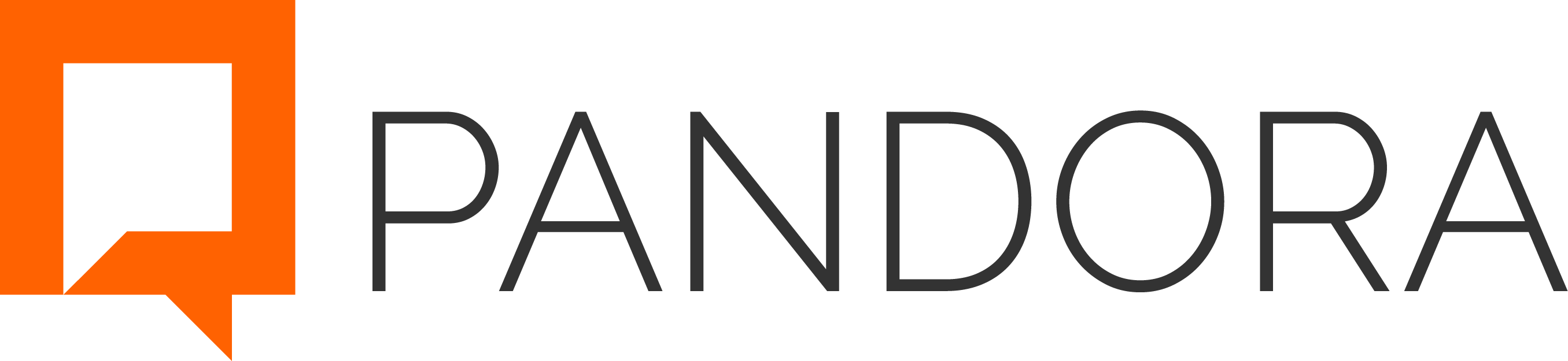
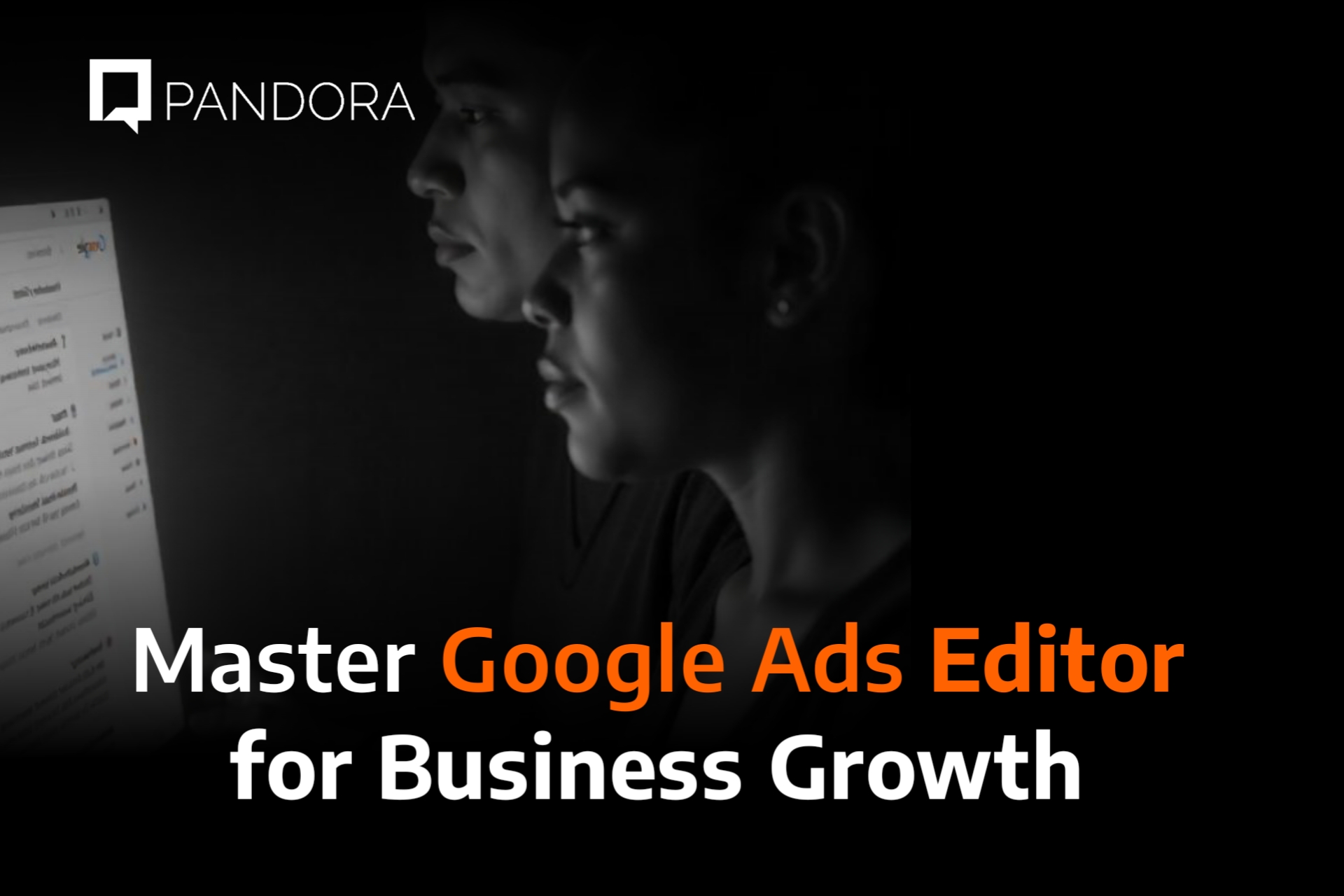

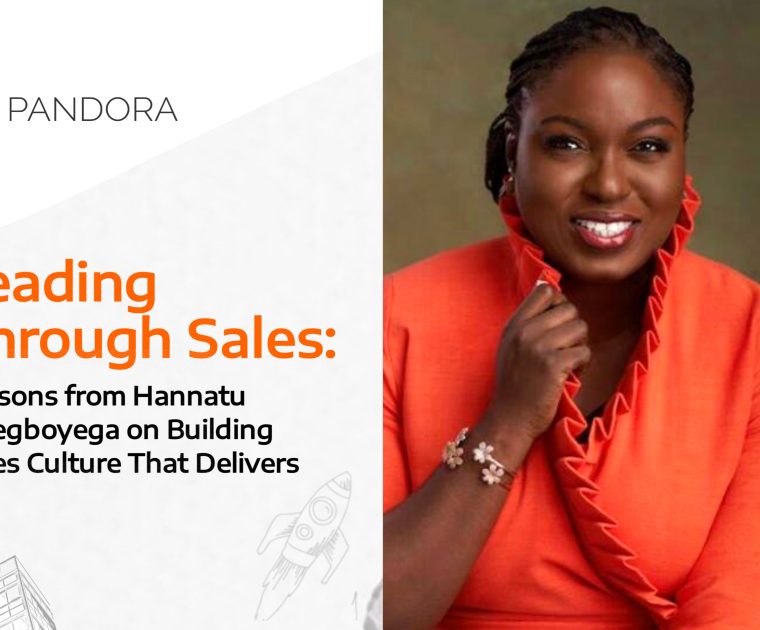
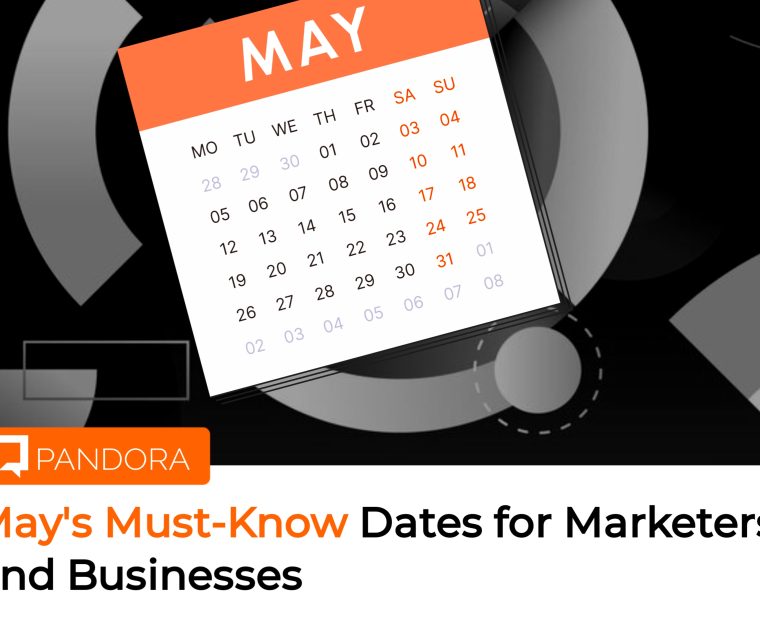
Leave a Reply